
One of our calling cards is the transparency we give advertisers when it comes to the traffic sources they use to acquire new customers. While there are still some players in our space who don’t even tell you which publishers you’re buying inventory from, we go one step further by providing detailed insight into the specific channels each publisher acquires its traffic from (e.g. paid search, organic search, display, advertising, email)—and how each one of those channels is performing for you. This way, you have the insight you need to accurately assess your performance and bid granularly for the best possible results.
Inside our customer acquisition platform, this source transparency can be found on each campaign’s Distribution page. There, you can get a detailed breakdown of how each channel in your campaign is performing—both for your specific campaign and across all the campaigns on the MediaAlpha platform. Then, on the very same page, you can set your bids for each channel, allowing you to ensure that the price you pay aligns with the value you’re receiving.
Here, we’ll take a closer look at how the Distribution page works and offer some best practices for how you can use it most effectively.
The Distribution page provides in-depth performance data for each of your traffic sources
You can find the Distribution page by clicking the second icon from the left when you hover your cursor over a campaign on the Campaigns page. The icon looks like a horizontal piece of paper with a checklist on it.

Once you arrive on the distribution page, you’ll see each of your publishers broken out by channel, with a number of metrics that tell you how each channel is performing.
Some of these metrics, such as Searches and Total Clicks, tell you how the channel is performing across all campaigns on our platform. Others, such as Clicks and Impressions, are specific to your campaign. If you share your conversion data with us by implementing a conversion tracking token, we can also show you the conversion metrics that are most important to you, across each of your traffic sources. Other useful metrics include Mobile (the percentage of a channel’s traffic that comes from mobile devices), Key Data (the percentage of searches that bring back a consumer’s personally identifiable information), and Avg Pos (the average position in our click listings that your ad appears in).
Clicking on any column on the page will sort your data by that column.
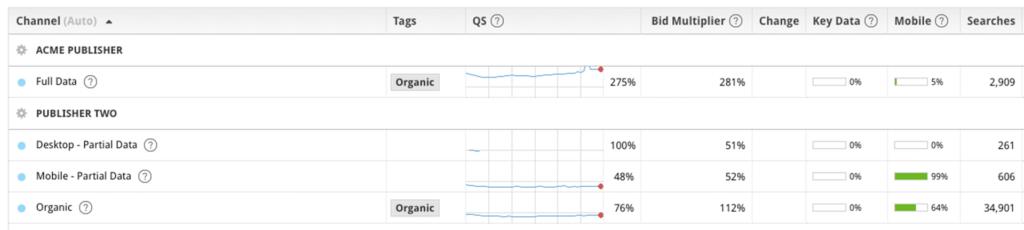
Once you’ve taken a look at your performance by channel, you can use the bid multiplier column to set your bids higher or lower. For instance, let’s say you notice that a certain channel is delivering high conversion rates, but your average position in the listings is fairly low. You might decide to increase your bid modifier in order to claim a higher place in the listings, attract more consumer attention, and win more of the channel’s high-value shoppers. Or, if you’re looking to increase your volume, you might check which of your campaign channels have the highest number of searches and try to invest more budget in them.
If you have any questions about analyzing your channel performance or changing your bid modifiers, your client success manager will be more than happy to provide advice.
3 tips for making the most of the Distribution page
Ultimately, how you analyze and optimize your channel distribution will be dependent on the unique circumstances of the campaigns you’re running. After all, each campaign has its own goals and budget, and only you and your team can say for sure whether any one channel is performing to your liking.
Still, there are a few tips and tricks you can use to save yourself time and get more out of the Distribution page. Here are three of them:
1. Use the QS column to assess channel quality and auto-set your bids
The QS, or quality score, column on the Distribution page tells you how well a channel is converting across our platform, as compared to the average conversion rate of all the channels you’re bidding on in your campaign. So, a channel with a QS of 120% would be converting at a higher rate than the average channel in your campaign, and one with a QS of 80% would be below average.
If you want, you can use our platform to automatically adjust your bids for a given channel based on how its quality score rises and falls. If you click the icon that’s just to the left of the channel’s name, you can set the channel to run on the “auto” setting. When you do that, you’ll tie the channel’s bid modifier to its quality score. If there are big changes in a channel’s quality score, the platform will adjust your bid modifier gradually, so as to prevent heavy swings in your media buying.
2. Use the bulk edit feature to quickly set bid modifiers for all of your channels across multiple campaigns
For power users of our platform, it can sometimes be tedious and time-consuming to go through a campaign’s Distribution page and set bid modifiers for dozens of channels across multiple campaigns, one after another. The Bulk Edit feature helps you do this more quickly.
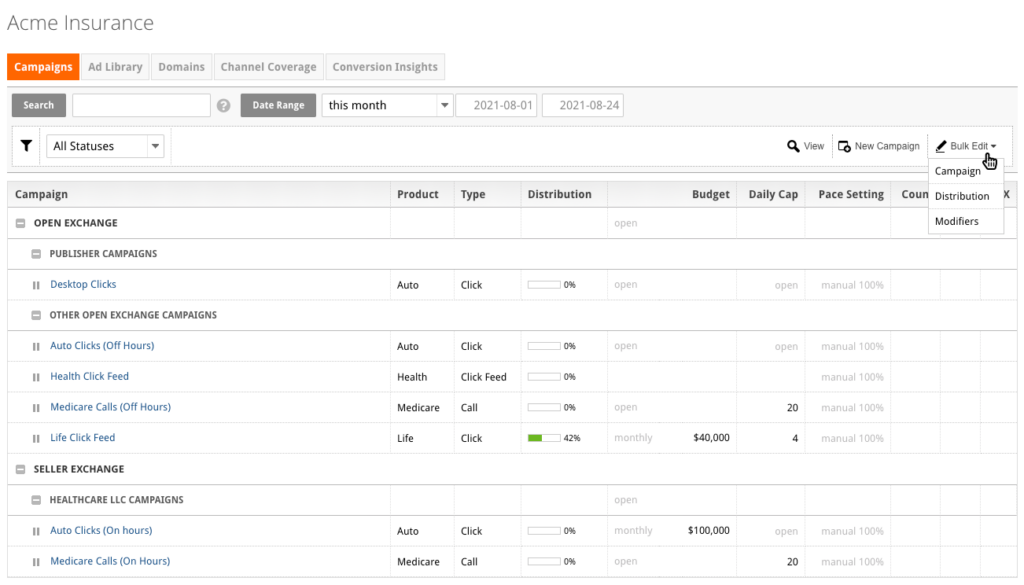
You can find the Bulk Edit button on the top-right portion of the Campaigns page. When you hover over the button and click Distribution from the drop-down menu, you’ll see a new window with a text-only version of the information that’s on the Distribution page for each of the campaigns in the account. You can copy and paste this information into an Excel document and quickly set your bids there. Once you’re done, just copy your new Distribution bid modifiers into the Bulk Edit window and click the submit button.
3. Use campaign linking to set the same channel bid modifiers for multiple campaigns
Sometimes, the channel bid modifiers you set for one campaign will be applicable to others you’re running. Indeed, if certain channels are performing really well for you in one campaign, it makes sense that you might want to bid higher for them across some of your other customer acquisition efforts. You can easily copy bid modifiers from one campaign to another using the platform’s linking feature.
When you navigate to the Campaign Settings page of the platform, click the Linking tab. From there, select the campaign you want to link your campaign’s distribution settings to, and then check the link distribution box. When you click submit, your channel bid modifiers will be the same across the two campaigns.
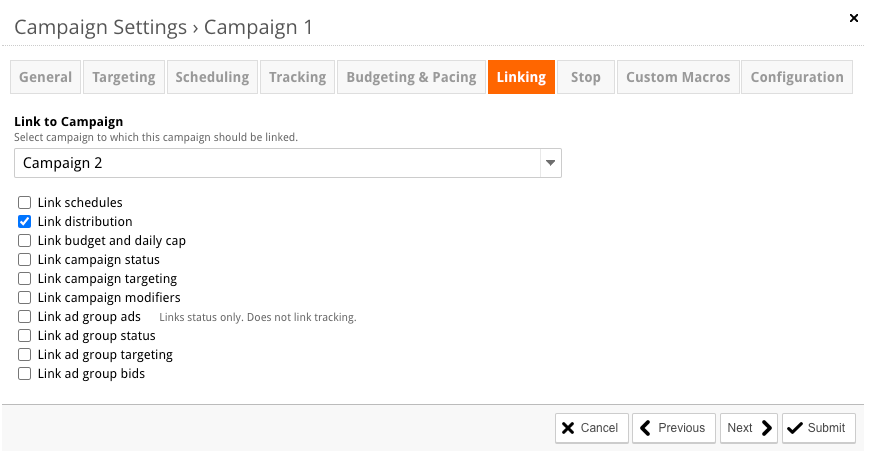
Contact your client success manager to learn more about maximizing your performance on the MediaAlpha platform
The Distribution page on the MediaAlpha platform exemplifies our commitment to transparency and the deep insight we give advertisers into their performance. But it’s just one of the ways you can use our platform to bid granularly and maximize your return on investment.
To learn more about some of our other platform features, check out our articles on targeting and modifiers, scheduling, and budgeting and pacing. Or, reach out to your client success manager to set up a time to talk. And if you’re not yet a MediaAlpha customer, you can always schedule a meeting with us on our website to learn more about what we have to offer.